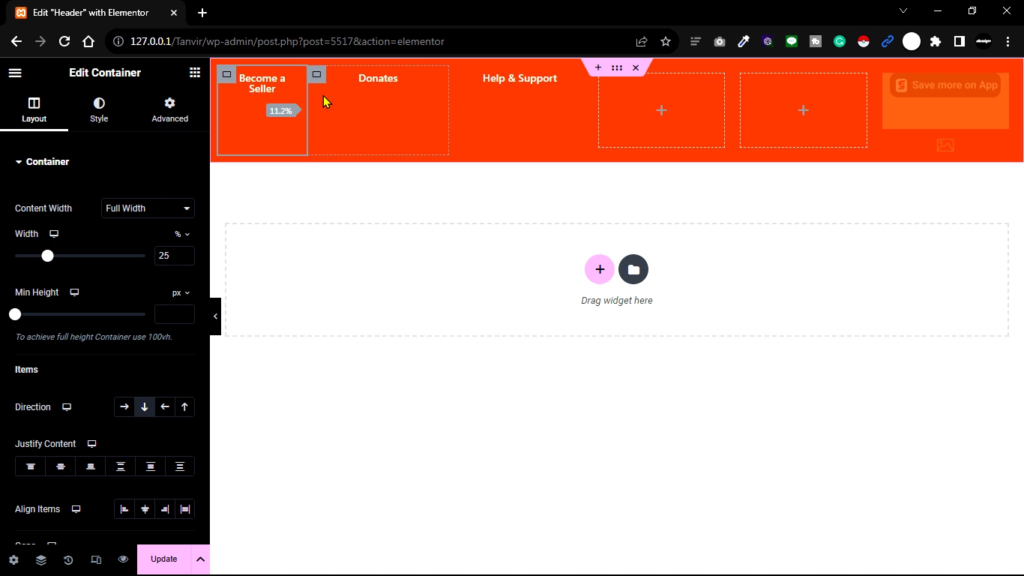Are you new to Elementor and looking to customize the header of your website? Look no further! In this beginner’s guide, we’ll walk you through the step-by-step process of editing the header using Elementor. Customizing the header is essential for creating a unique and visually appealing website. Let’s get started!
Introduction
Before we dive into the details, let’s briefly understand Elementor. It is a powerful drag-and-drop page builder that allows you to design and customize various sections of your website, including the header. Customizing the header gives you the flexibility to create a cohesive and engaging user experience.
1.Install a plugin
- Go to wordpress dashboard
- I will open my page where i will design my header.
- This is fresh page. Now i will open my page, where i will create custom header .
- First, install a plugin
- Go to plugin
- Then add new
- Now search for a plugin called ‘ Elementor header and Footer“
- Then Install and Activated this Plugin
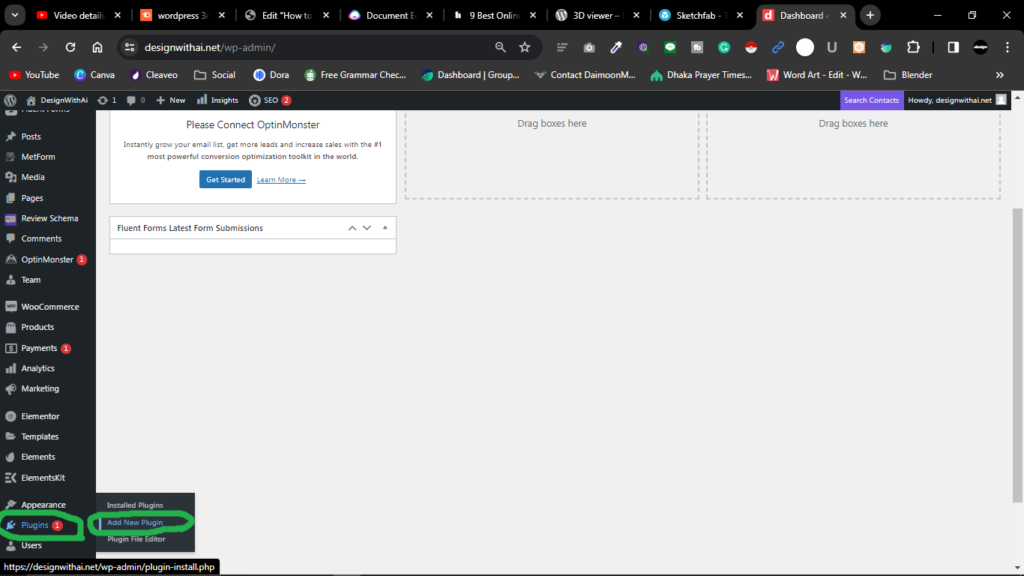
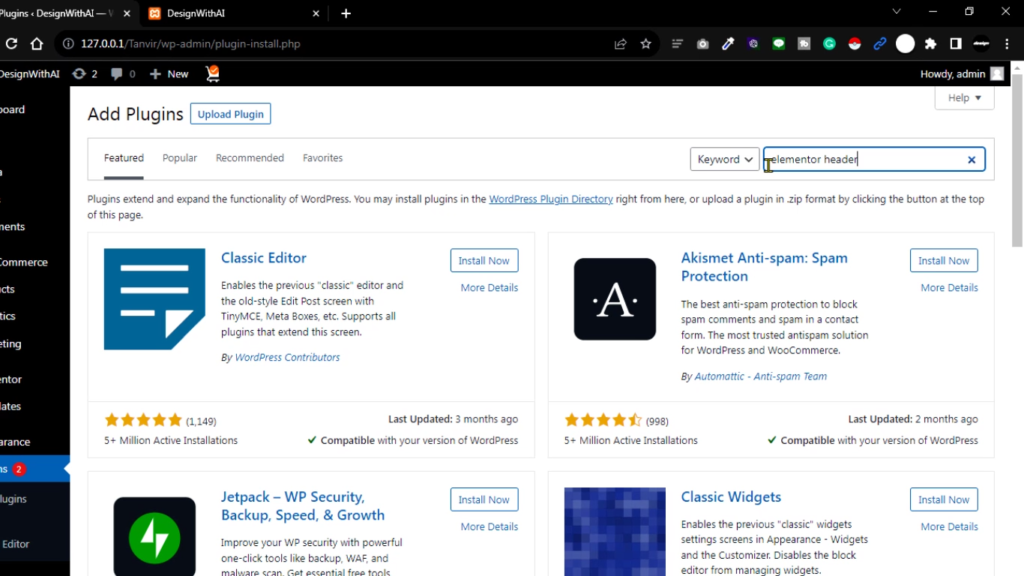

2.Craeate Header Tamplates
- When you go to Appearance
- You will see “Elementor Header and Footer Option”
- Open this Plugin interface
- Click “Add New” option
- Then set Tittle
- I’m going to write ‘Header’
- Through the display On option
- You will get the option (Entire Website) of placing your header anywhere on the website option
- Then click publish

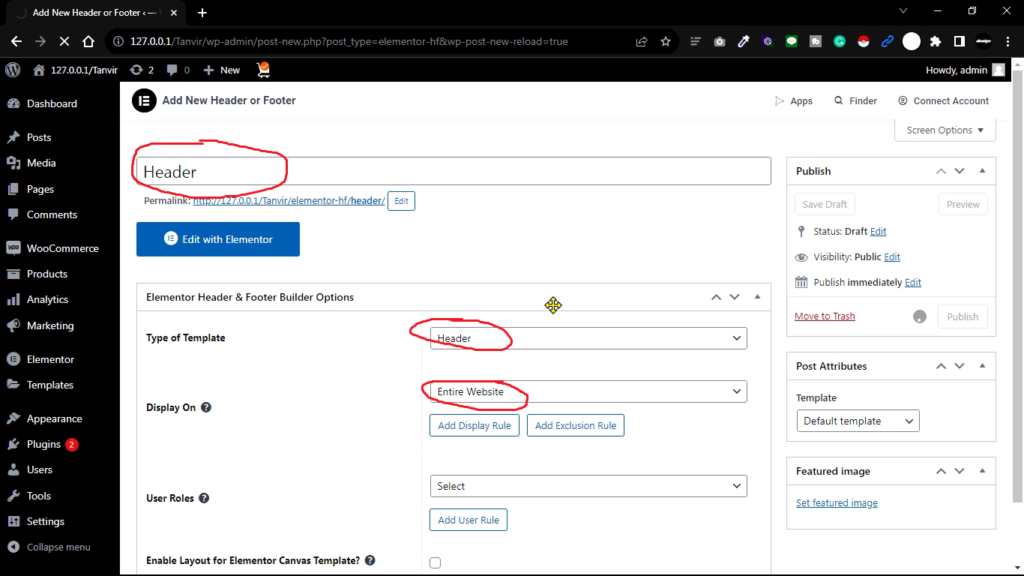
3.Custom Header Design
- Now start our editing part
- Now start our editing part
- Click Edit with elementor
- Before i design in figma, Now i will took at the design and create the website
- First choose this 4 section structure
- Then click 9 dot icon and drag this text heading
- and drop it here
- You can see 3 different text in top-left and opposite side
- Implement image widget to set this App icon Top right corner
- Now choose first one,
- copy this text then paste it here
- Change HTML tag to H6, Alignment (Center)
- Go to style, then you can change your font style
- I’m click main section and change background color
- Then change font color to white
- Change font size, font weight
- Duplicate this section and copy other text and paste it here One by one
- Copy Donates then paste it here