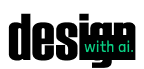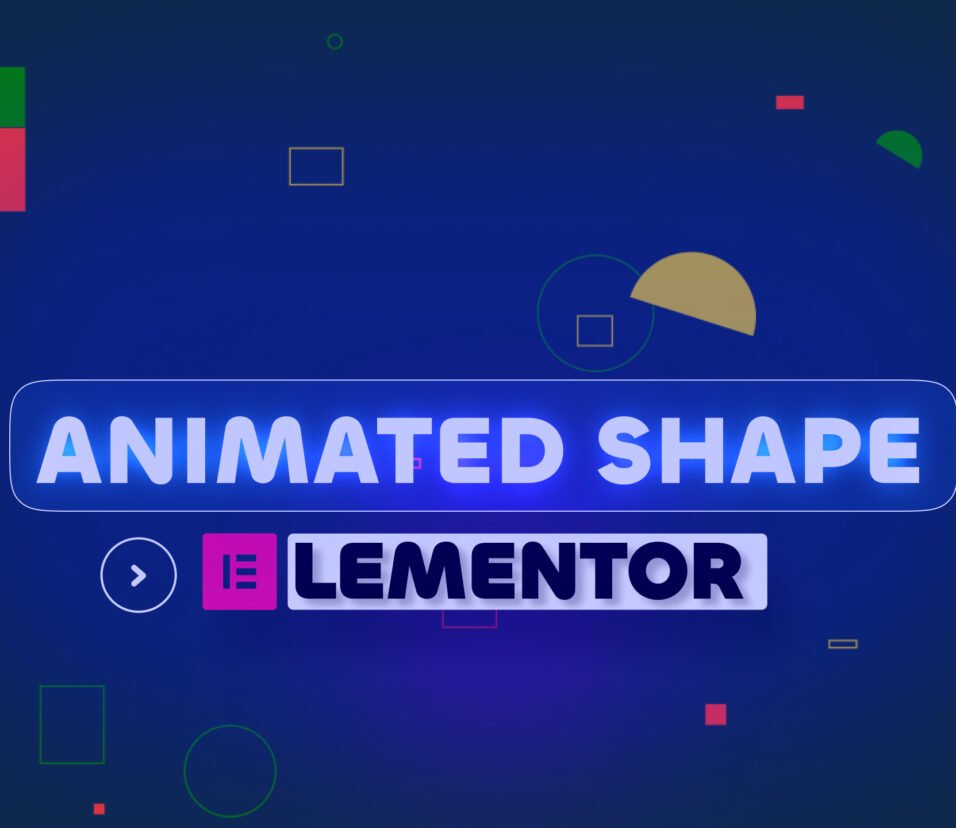Today i will show you, how you can make wordpress blog website from scratch.
Let’s jump to the computer screen.
First , login wordpress dashboard
Then visit website
And see fresh Blank page here By defualt
Upload a theme called Yakeen , i will give this theme link in description
Go back to dashboard and open “Apearance” then themes
Click “Add new theme”
Then click “Upload theme” and then upload Zip file
Click install and wait some moment
After install , Active tis theme
Now install theme recommends plugin one by one.
Click Begin install plugins and start install or you can select
Choose multiple option as you want
I suggest you install one by one.
This is standard way to install plugin without error or any issues.
Now, reload website and see what happened.
Basic structure are implement
Now start second step to create Homepage
Go to page then “add new”
Write home and click publish
Click edit with elementor
You can edit homepage different way
But i will show you easy way makeout this page
install elements kit plugin
then import design
update and Active this plugin then go to our Homepage editing section
Now, visible elements kit icon to our editing page
Click on it and choose page degn if you want
Then insert full page design in homepage
You can see many category here
Easily import ready-made structure
Wait a few moments, Automatically insert full page design
Import smoothly but page layout by default set by theme
I want change it to elementor canvas
Go to setting
Active hide tittle option then change page layout to elementor canvas
Go back to dashboard and then click on settings->then reading
By default this homepage display setting(Latest post)
Change it to “ A static page” and select our design page as a homepage
Then click “save changes”
Let’s jump to live website and reload this page
Next step: Install a plugin for custom header and Footer.
Go to plugin -> then add new plugin
Now search for a plugin called “Elementor header and footer”
Install and activate this plugin
Now time to design
Go to appearance , then show “Elementor header and footer builder”
Simply click add new then skip
Add header tittle
Now open type of template option and select header
Display on option provide “you can use any page according to the condition
I want to select “entire website”
And template option select ‘elementor canvas’.
Now click publish
Click edit with elementor and import our design in just a moment
Same way go to elements kit and choose category or section
And choose any free design you want
Click insert
Now edit and other text one by one
I’m just change my logo, simply upload your png file then open and hen select
Now resize logo to look more beautiful
Go to style decrease width then update
You can give link to your another social platform one by one
Now, go back and check our live website
Reload and see header
Don’t appear on our site
Click edit with elementor
Then click setting and see page layout option->change it to “Elementor full width”
Now see header are visible
You can create footer in same way
Click add new and write footer select type option “Footer”
Select option “Entire website” and templates “Elementor full width” then publish
And open elementor page builder
Go to elements kit icon and choose footer section then insert
Now implement logo, useful link and copywrite text one by one
I want to share you step. Already videos go long.
When finished our design then publish and check live website
Now i need to add menu
That’s why create some page
Now add menu
First go to appearance then menus
This is the place whre w add our page, post, category in our menu
Now go to pages then click “Add new page”
I’m going to add “About us page”then choose template “elementor canvas”
Then click ‘Publish’
Click edit with elementor
Now import design in same way before we insert Header and Footer
Click Elements kit icon and search about us design page
Now Choose design and insert on it
Check our desin
Everthing alright. Click update and go back to dashboard
No implement our page into Menu section
Go to appearance then elementor header and footer
Click edit with elementor
Now click “menu edit” icon then select ‘Menu’ then update
Okay now time to responsive our design
Open Mobile menu setting and choose hamburger icon option and search hamburger and choose this one
add logo for mobile view
Now click Responsive option and see mobile view
You can adjust height, width easily
Check tablet view
Only for mobile device i’m gonna set rule for hamburg option
Go to ‘menu etting’ then set responsive blueprint for mobile devices
Okay, alright update this setting
Now time to add our design page inside menu
Go back to dashboard
Go to appearance and then menus
And then select ‘about us’ page , and ‘Add to menu’
Then save menu
Go to live website and reload this page.
Everything ok
Now go to our next step ‘Add blog page’ , where we are going to add custom post grid for free
I need a plugin for custom post design
Go to plugin then ‘Add new plugin’
Search Royal post grid then install and Activate this plugin icon
Click this icon and show different feature like, page, section, blocks
I will simply search ‘Blog’ and choose free version post grid.
Otherwise you can search elements and create custom design easily.
That’s it guys